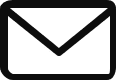Docker has been around for quite some time and influences the way software developers develop software, ship, and deploy them. It provides a platform for building, running, and shipping applications in a containerized environment. This article intends to provide an introduction to Docker and its usage in the software development cycle.

Docker Basics
What is Docker?
Docker is an open-source containerization platform that allows developers to package an application and all its dependencies into a single container image. A container is a lightweight, standalone executable package of software that includes everything an application needs to run, including code, libraries, and system tools. Containers isolate from each other and from the host operating system, making it easy to run multiple applications on the same infrastructure.
Docker Architecture
Docker is built on a client-server architecture. The Docker client talks to the Docker daemon, which runs on the host machine or in a remote environment. The Docker daemon manages the lifecycle of containers, including creating, starting, stopping, and deleting them.
Docker Components
Docker consists of several components, including:
Docker engine: The core component that runs containers and manages their lifecycle.
Docker CLI: The command-line tool for interacting with the Docker engine.
Dockerfile: A text file that contains instructions for building a Docker image.
Docker image: A read-only template that includes everything needed to run an application.
Docker container: A running instance of a Docker image.
Docker registry: A repository for storing and sharing Docker images.
Benefits of Using Docker
Docker provides many benefits to developers, including:
Consistent development environment: Docker ensures that the development cycle, from development to production uses the same environment throughout.
Portability: Docker containers run on any infrastructure that supports Docker, whether it’s a developer’s laptop or a cloud-based environment.
Scalability: Docker makes it easy to scale an application up or down based on demand.
Efficiency: Containers are lightweight and consume fewer resources than traditional virtual machines.
Security: Docker provides built-in security features to ensure that applications are isolated and protected.
Getting Started with Docker
Installing Docker
Before you can start using Docker, you need to install it on your system. Docker provides installation packages for all major operating systems, including Windows, Mac, and Linux. You can download the installation package from the Docker website.
Once you’ve installed Docker, you can verify that it’s working by running the following command in a terminal:
docker versionThis command will display the version of the Docker engine and the Docker CLI that are installed on your system.
Docker CLI
The Docker CLI provides a set of commands for interacting with the Docker engine. Some of the most common commands developers use are:
docker run: This command creates and starts a container from a Docker image.
docker build: This command builds a Docker image from a Dockerfile.
docker push: This command pushes a Docker image to a registry.
docker pull: This command pulls a Docker image from a registry.
Dockerfile
A Dockerfile is a text file that contains a set of instructions for building a Docker image. The docker build command uses the Dockerfile to create an image.
Here’s an example Dockerfile for a simple Node.js application:
FROM node:12-alpine
WORKDIR /app
COPY package*.json ./
RUN npm install
COPY . .
EXPOSE 3000
CMD [ "npm", "start" ]This Dockerfile starts with a base image of Node.js 12 running on Alpine Linux. It then sets the working directory to /app, copies the package.json file and installs the Node.js dependencies, copies the application code, exposes port 3000, and sets the default command to run the application with npm start.
Docker-compose
Docker-compose is a tool for defining and running multi-container Docker applications. It allows you to define a set of services and their dependencies in a docker-compose.yml file and start them with a single command.
Here’s an example docker-compose.yml file for a simple web application:
version: "3"
services:
web:
build: .
ports:
- "3000:3000"
volumes:
- .:/app
depends_on:
- db
db:
image: mysql:5.7
environment:
MYSQL_ROOT_PASSWORD: root_passwordThis file defines two services, web and db. The web service builds the Docker image from the current directory, maps port 3000 on the host to port 3000 in the container, mounts the current directory as a volume inside the container, and specifies that it depends on the db service. The db service uses the mysql:5.7 image and sets the root password to root_password.
You can start the application with the following command:
docker-compose upDocker in Development

Local Development Using Docker
Docker provides a consistent development environment that can be used across all stages of the development cycle. Developers can use Docker to create isolated environments for testing and debugging their applications.
Dockerizing Applications
Dockerizing an application involves creating a Docker image that includes everything needed to run the application, including the application code, dependencies, and configuration files. Once the image is created, it can be run in any environment that supports Docker.
Here’s an example of Dockerizing a simple Node.js application:
Create a Dockerfile in the root of the project directory:
FROM node:12-alpine
WORKDIR /app
COPY package*.json ./
RUN npm install
COPY . .
EXPOSE 3000
CMD [ "npm", "start" ]Build the Docker image with the following command:
docker build -t myapp .Run the Docker container with the following command:
docker run -p 3000:3000 myappCreating and Running Containers
To create a Docker container from an image, you can use the docker run command. This command creates a new container and runs the specified command inside the container.
Here’s an example of running a Docker container from the myapp image:
docker run -p 3000:3000 myappThis command creates a new container from the myapp image and maps port 3000 on the host to port 3000 in the container.
Building and Pushing Images to a Registry
Once you’ve created a Docker image, you can push it to a Docker registry so others can use it. A Docker registry is a repository for storing and sharing Docker images.
Here’s an example of pushing a Docker image to Docker Hub:
Log in to Docker Hub with the following command:
docker loginTag the Docker image with your Docker Hub username and the name of the image:
docker tag myapp <username>/myappPush the Docker image to Docker Hub:
docker push <username>/myappDocker in Production
Container Orchestration
Container orchestration involves managing the lifecycle of containers in a production environment. Docker provides two popular tools for container orchestration:
Docker Swarm and Kubernetes.
Docker Swarm is a built-in orchestration tool that comes with Docker. It allows you to create and manage a cluster of Docker nodes and deploy applications as Docker services. Docker Swarm provides load balancing, automatic service discovery, and scaling capabilities.
Kubernetes is a popular container orchestration tool that can be used with Docker. It provides advanced features such as self-healing, rolling updates, and automatic scaling. Kubernetes is widely used in production environments and has a large community of users and contributors.
Deployment Strategies
When deploying Docker containers in a production environment, it’s important to have a deployment strategy in place to ensure that your application is highly available and can update with minimal downtime. There are several deployment strategies Docker uses, including blue-green deployment, canary deployment, and rolling deployment.
Blue-green deployment means having two environments that are the same, but one is active and the other is not. The developer puts the new version of the application into the inactive environment and tests it carefully. Once he checks that the new version is correct, traffic moves to the new setting and the old one stops working.
Canary deployment involves deploying the new version of the application to a small subset of users and gradually increasing the traffic to the new version while monitoring for errors or issues. Once the new version is stable, traffic gradually shifts to the new version until it fully deploys.
Rolling deployment involves gradually updating the application in small increments. Each new version of the application is deployed to a subset of the nodes in the cluster, and once it’s verified to be stable, the next set of nodes are updated. This process is repeated until all nodes are updated.
Security Considerations
When using Docker in production, it’s important to consider security implications. Docker containers can provide a level of isolation, but they can also introduce new security risks if not properly configured.
Some security best practices to consider when using Docker in production include:
Keeping the host operating system and Docker software up to date with the latest security patches.
Running Docker containers with minimal privileges and only exposing necessary ports.
Using a Docker image scanning tool to identify and mitigate vulnerabilities in images before they’re deployed.
Using Docker secrets to manage sensitive data such as passwords and API keys.
Implementing network security measures such as firewalls and VPNs to protect Docker hosts and containers.
Conclusion
Docker is a powerful tool for containerizing applications and creating consistent development and production environments. It allows you to package an application and its dependencies into a single container, making it easier to deploy and manage.
In this article, we’ve explored the basics of Docker, including how to create Docker images and run Docker containers. We’ve also covered some best practices for using Docker in development and production environments, including container orchestration, deployment strategies, and security considerations.
With the right knowledge and tools, Docker can greatly simplify the process of building, deploying, and managing applications.
If you enjoyed this article, feel free to explore more here.